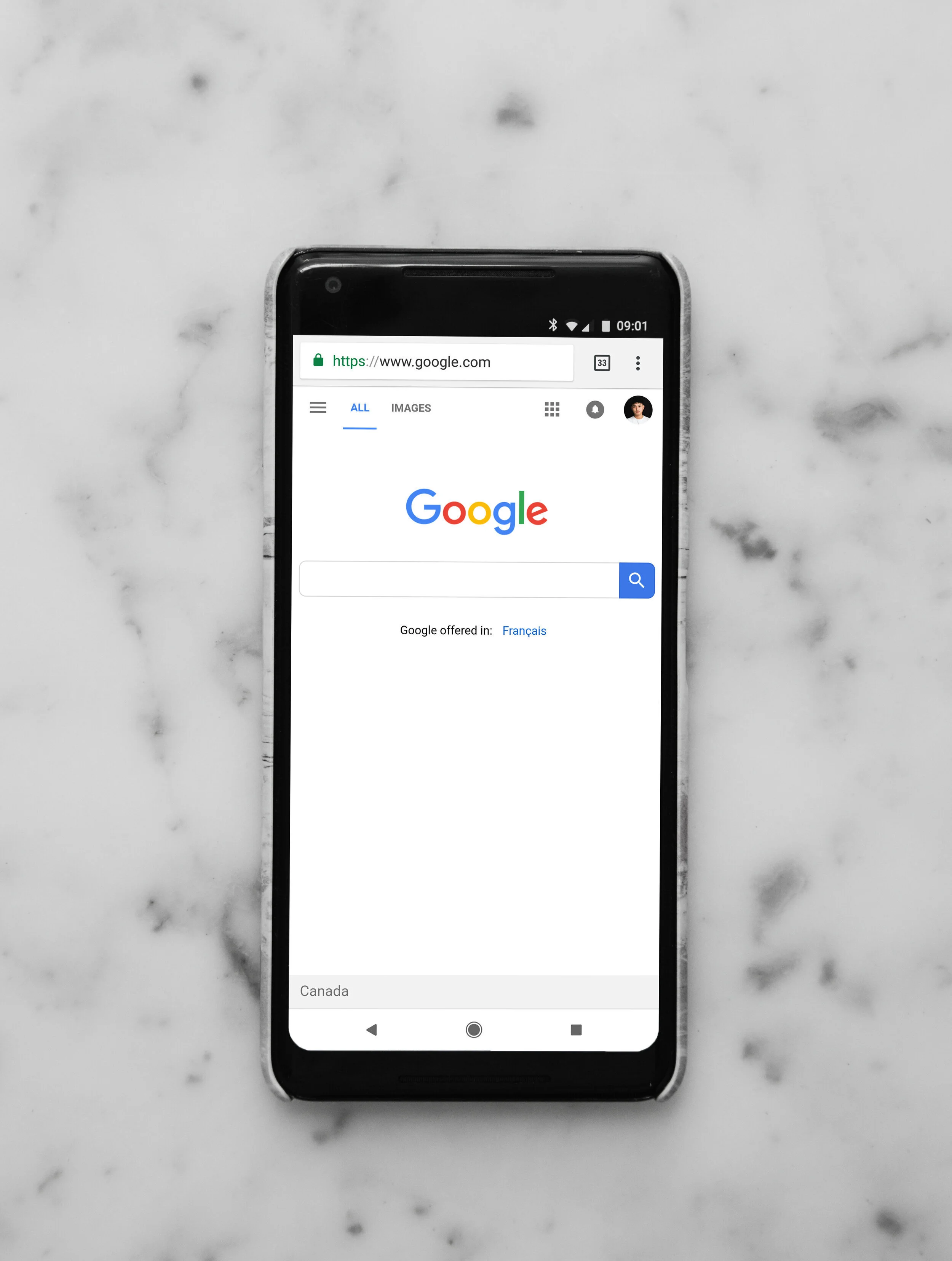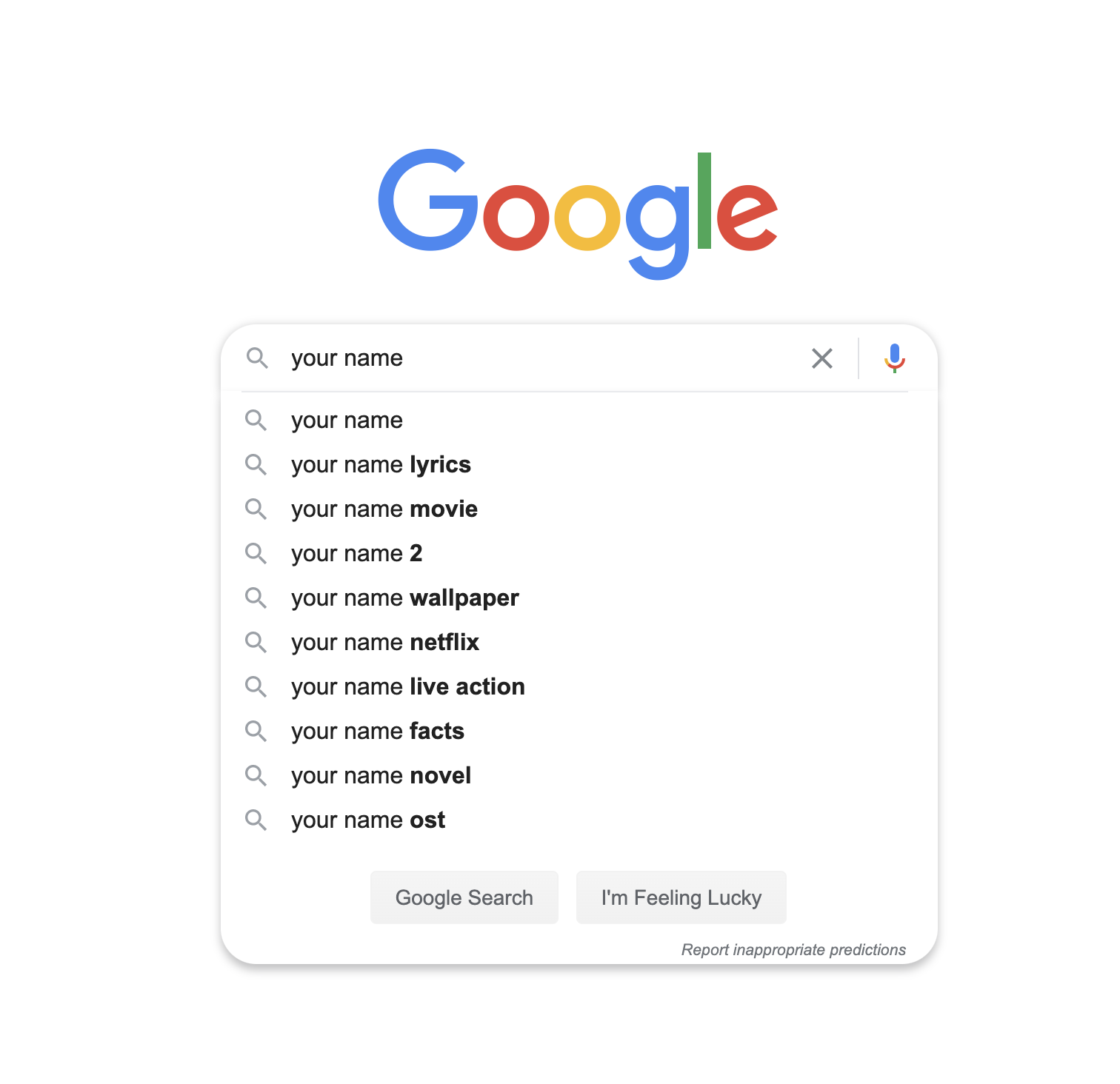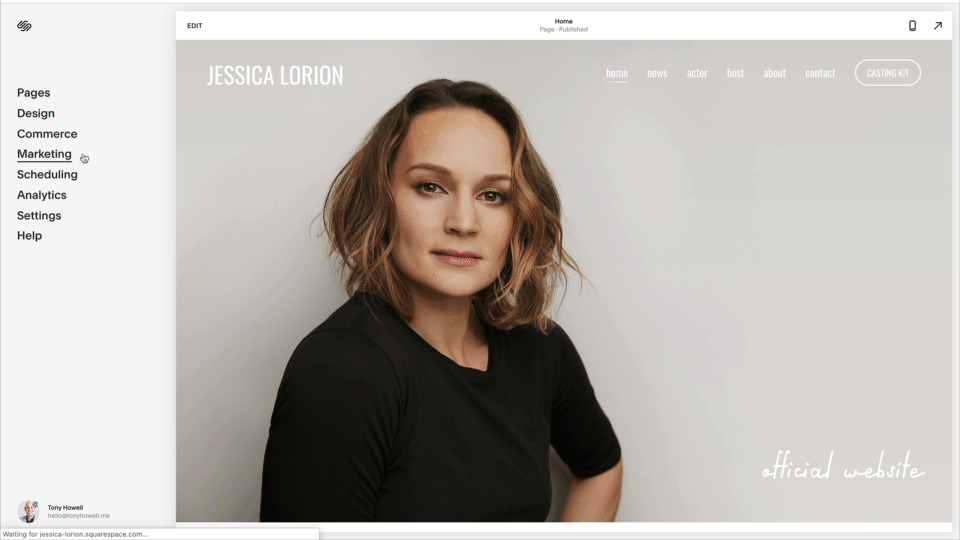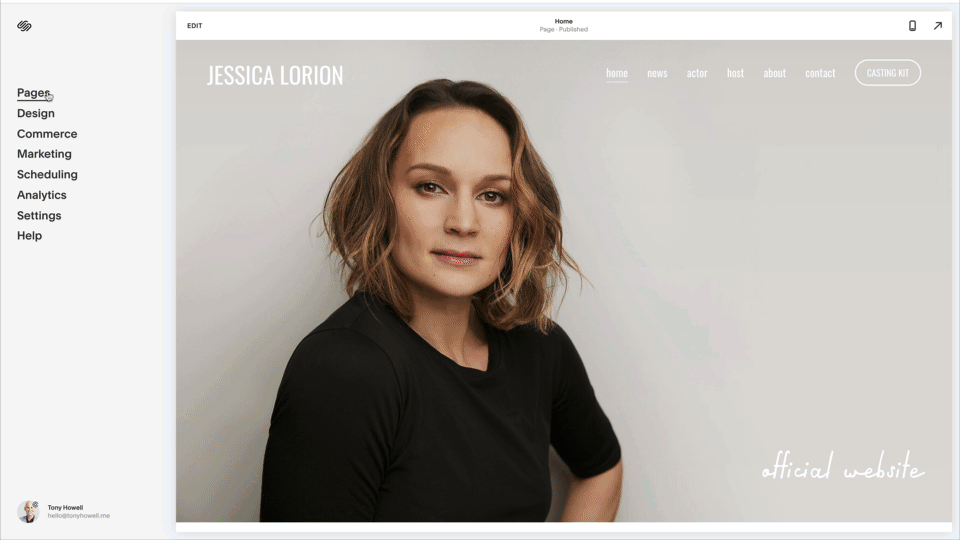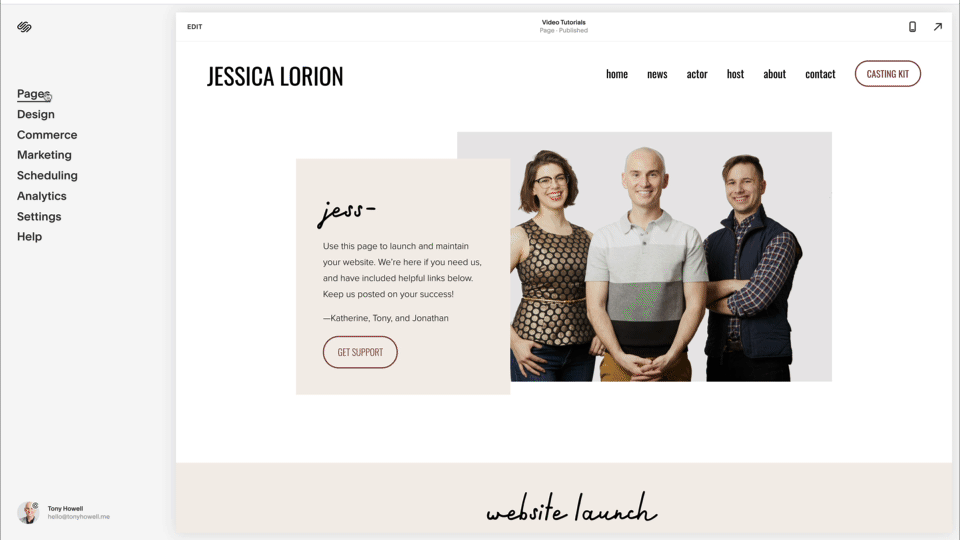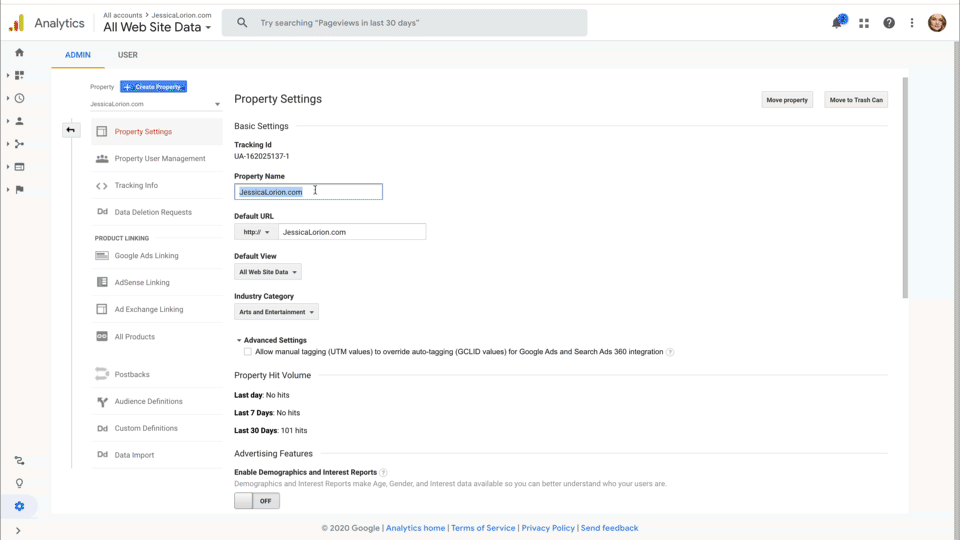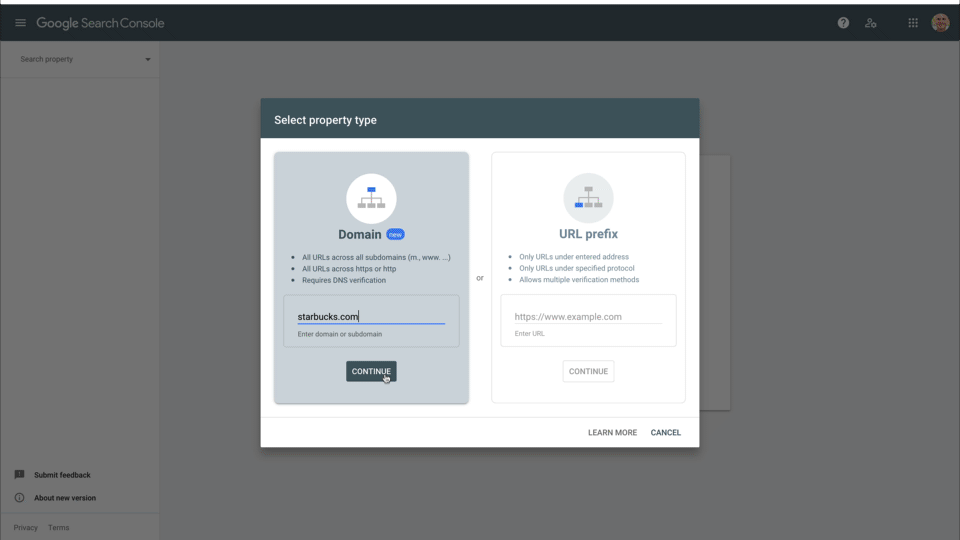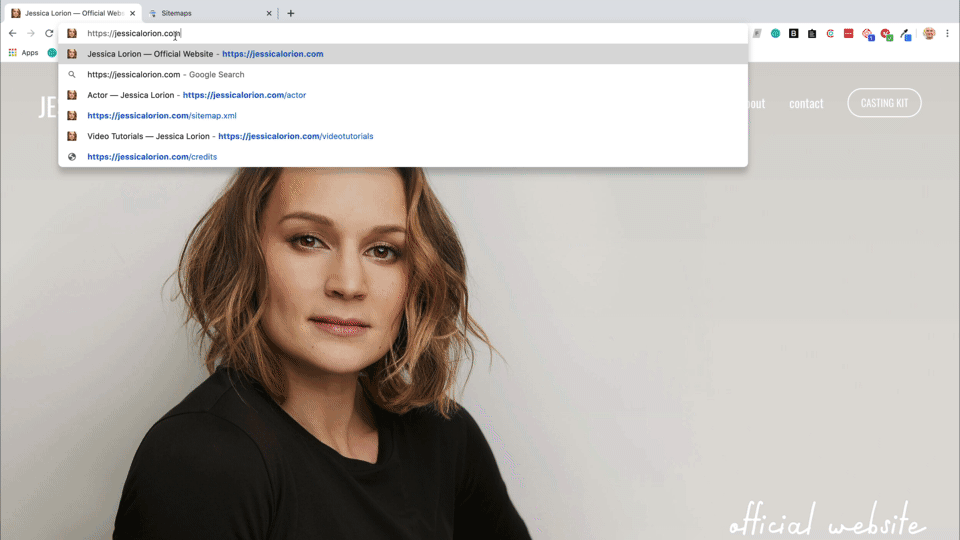How to Shape Website Page Descriptions in Google
I want to talk about something I noticed recently with Google results.
When I Google “Jessica Lorion,” I’m delighted to see her new website is showing up in the No. 1 position, as well as her new photos by JJ Ignotz.
However, because Squarespace has evolved and we’ve installed some fancy Google tools (which I will teach you below), notice below that Google is also trying to show guests secondary pages: About, Credits, Official News, and Contact.
1. Check your current Google search results.
Google is an algorithm, so check your results regularly!
If you want to be a PRO, use a private or incognito browser so that Google isn’t tracking your own search history. You’ll find this option in Safari or Chrome’s menu—even on mobile.
Note that search is influenced by location, so results may look different in the USA vs. Indonesia!
Technically, the page shown is called a SERP (Search Engine Results Page).
⚠️ Fair Warning: This article is a little bit advanced, but still relatively simple and step-by-step. You can do this!
While this article is specific to the platform Squarespace, you can still apply it to Wordpress, Weebly, Wix, or whatever! This is really about SEO (or search engine optimization).
Every digital platform evolves because they're all fighting for your business. Think of this as the finishing touches on your website—just like icing on a cake! 🎂
2. Research suggested keywords or search terms.
What are people searching for when you hope they find your website?
Your biggest search words are going to be “Your Name,” but you can use the auto-fill of Google.com to see if there are search words that you should consider using!
If the suggested searches for “your name” aren’t particularly helpful, try using other search words like your city, industry, job title, or special niche. Recognize that in the arts, people aren’t often going to Google to search for “kid actor NYC” - but perhaps you can connect your website with some of your iconic roles or projects.
I consciously use the term “search words” because I think it's more understandable than “keywords” (as the tech community calls them). Google displays top suggestions based on past search history.
Make a list of these words inside a GoogleDoc or notepad.
3. Draft page descriptions using keywords for search engine optimization (SEO).
Think about how to (re)present yourself locally and globally.
Write a description for each public page on your website using some of the relevant Google search words from your list above. Draft this below your list of search words inside the same GoogleDoc or notepad so that you can look at it with fresh eyes and also try and use all of your key words.
Public pages include every page in your header and footer navigation, as well as secondary pages that might not be listed in the primary navigation — such as your “Concerts” photo gallery that can be accessed from the main “Photos” link in the navigation.
As you compose each description, try to think of what your ideal audience is seeking. You don’t have to stuff in too many search words, but they may help you be discovered — just like Justin Bieber on YouTube!
Here are some examples.
Before 😕
Contact
Jessica-Lorion---JJ-Ignotz-Photography---1. Contact…
After 😍
Contact
Jessica Lorion is based in NYC and represented by Ingber + Associates and Bonafide Artists. For direct messages, please use social media.
Before 😐
Official News
Jessica is releasing a small series of episodes over the next few…
After 🤩
Official News
All the latest breaking news on Jessica Lorion. Browse our complete collection of articles, press, and media.
4. Add final page descriptions to every public page.
After giving final edits to your SEO page descriptions, copy and paste this text into your website.
Take the time to add a custom description to every public page and turn off search ranking for pages you don’t want to be publicly discoverable.
SEO Description: Entire Website
The way to set this up on Squarespace is to go into the page settings of each individual page. The homepage is covered, because that's site-wide (covered in Marketing > SEO).
SEO Description: Individual Pages
If we want to add a description for her “Contact” page, we'd want to go to Pages > Contact > Page Settings (Gear Icon) and go to the SEO tab.
Hide Private Pages from Search Results
If there are pages you don’t want to show up on Google, there is a new setting under SEO, that you can toggle to say “hide this page from search results.”
5. Share your website with Google!
If you wait, your Google results should update automatically. However, if you want to speed it up, there are two FREE Google tools I want to teach you.
Install Google Analytics for Behavior Data 📈
Go to google.com/analytics and sign up for free! Use “YourName.com” as the account name and give Google permissions.
Google Analytics are free, and they give you advanced information about users on your website and can help you digitally align your website, email marketing, and social media.
For example, GA (Google Analytics) can let you know that someone in the UK went from your “News” page to your “About” page and then to your “Contact” page… and that's how you were able to get that interest from the venue in London! Google can then help you pinpoint how they found you: such as YouTube!
For the latest version of Google Analytics 4 (G4), you’ll copy and paste the code inside Settings > Code Injection.
If you’re using an earlier version, Googles’s Universal Analytics, paste your account number (looks like UA-######) under Settings > Advanced > External API Keys.
Verify Website with Google Search Console 🕵️♀️
Search Console is what helps monitor and shape your Google search results. Go to google.com/webmasters and create a free account here, too.
Ideally, Google will verify your ownership with your Analytics account or perhaps ownership of your domain,
Occasionally, this requires a little bit of technical setup to verify you are the owner of the website. Type in your domain on the left column, and then verify ownership by adding a TXT record to your domain. If your domain is registered at Squarespace or GoDaddy, you just need to copy and paste the code into the domain name settings (DNS) to verify that you own that domain.
Why is that so complicated? Well, I’d have to verify that I own Starbucks.com or BritneySpears.com in order to try to shape what shows up when I search for those brands. Make sense?
Once you verify that you own the domain, this is when, where, why, and how you can have more advanced search results like Jessica Lorion!
You’ll need to wait anywhere for 3-12 weeks for your SEO work to slay your SERP — a reminder of those terms at the end of this article.
If you want to speed up changes to your search results, go to Google Search Console and the area labeled “Sitemaps.” While Google and Squarespace share this automatically, if you submit your sitemap, it puts your website in the queue to be read and indexed.
For Squarespace, you’ll want to type in https://yourname.com/sitemap.xml. I’m showing you here that https://jessicalorion.com/sitemap.xml is a string of text looking like the matrix!
The sitemap is what Google reads. This page tells them how many pages are on your website and what’s on them. Since the Google “librarians” are literally robots, submitting your sitemap manually will update your search results a little bit faster!
Let’s review this SEO work step-by-step 👯♂️
Check your current Google search results. Remember it's good to open up a private or incognito browser.
Research suggested keywords or search terms. Beyond your name, what other words or phrases do you want to be connected with?
Draft page descriptions using keywords for search engine optimization (SEO). Think about how to (re)present yourself locally and globally.
Add final page descriptions to every public page. Go into your website and individual pages’ SEO settings and add these descriptions!
Share your freshly written SEO descriptions with Google. Install Google Analytics for advanced data and use that or other tools to verify domain ownership in Google Search Console.
Fancy new vocabulary words 🤓
SEO = Search Engine Optimization
SERP = Search Engine Results Page
Tools to Install 🛠
Google Analytics = collecting detailed information about website visitors.
Google Search Console = collecting and tailoring detailed information about Google search results!